Brand stories
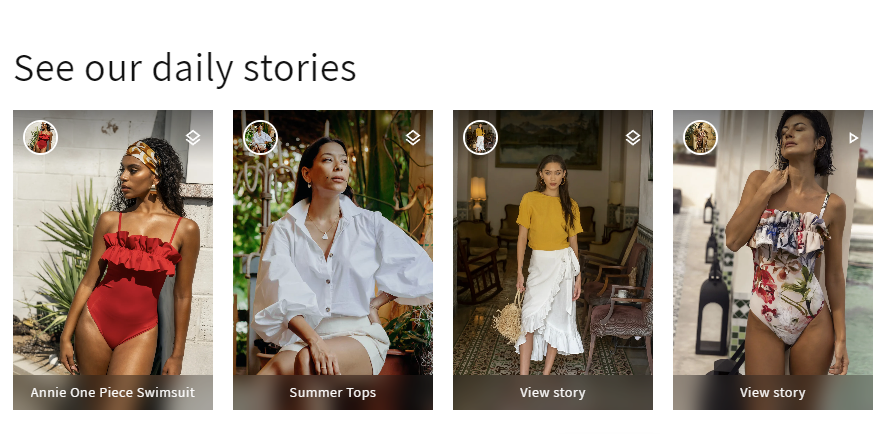
In Customizer, under the templates subsection, you can press Add section and then look for the section Brand stories

Once you incorporate that section into a page, you have the capability to craft stories by introducing blocks onto the page. Each block symbolizes a set of stories, akin to a user's feed on Instagram. Before describing each block and its capabilities we will talk about the general section settings. You can find these settings by pressing on Brand Stories, once the component is already added to the page.
General settings of the section
You can modify the color scheme of the section by pressing the button below labeled Change.

You can modify the section size, and you have the following options: Container, container without margin right, and full width.

The settings that follow are specifically related to customizing the heading within the section. You can modify the heading style, size, content, and fill.

The following configuration options pertain to how the stories initially appear on the page before a user clicks on any of them. The preview of a story can either be rectangular or displayed as a circle, with different styles, and the titles of each story can be globally enabled or disabled.

The subsequent configuration options are for when a user opens a story. You have the ability to adjust the timer (the duration until the story is considered viewed), as well as customize styling options for buttons, colored texts, and labels.

Block types and their corresponding settings
For your convenience and to provide greater flexibility in the content you can integrate into a story, we have devised five prebuilt block types. You have the freedom to mix these blocks as desired, allowing for the inclusion of multiple types simultaneously or the omission of some.
The prebuilt block types are as follows:
- Product - A product featuring multiple manually added images
- Collection - A collection showcasing multiple manually added images
- Product list - A set of products with a preview image
- Product video - A story that links to a product and incorporates a video
Collection video - A story that links to a collection and includes a video

Block type product
With this block type, you can add a subset of stories that showcase the product and some relevant manually added pictures. You will add the desired product in the setting below.

The story preview title is automatically the product title, if you want to overwrite that title you can add in the setting below a more representative title for this story preview.

In the 4 next settings, you have image pickers, each picture added here will represent a story in the modal. Not all 4 images are required, if you have fewer you can add fewer images per block. If no images are uploaded, the product featured image will be used for the story preview
Block type collection
With this block type, you can add a subset of stories that showcase the collection and some relevant manually added pictures. You will add the desired collection in the setting below.

The story preview title is automatically the collection title, if you want to overwrite that title you can add in the setting below a more representative title for this story preview.

In the 4 next settings, you have image pickers, each picture added here will represent a story in the modal. Not all 4 images are required, if you have fewer you can add fewer images per block. If no images are uploaded bellow, the collection featured image will be used for the story preview.
Block type product list
Using this block type, you can incorporate a set of products. Each product will be presented as a story within the modal. To add products, simply click on "Select products" and check the boxes next to the products you wish to include.

The preview image of the block will automatically be the first product image, if you want you can overwrite that with a new image in the setting below:

Additionally, if you wish to alter the preview title for this block, you can do so by modifying the text here.

Block type product video
This block will showcase a product with a video story. Both product and video must be selected for the block to be displayed.
You have the following options for the preview image of the story. The image can either be the video preview image, the product featured image, or the story preview image (the one that you can add in the image picker)


In these two settings, you can add the product and the desired video for this story.
Block type collection video
This block will showcase a collection with a video story. Both collection and video must be selected for the block to be displayed.

You have the following options for the preview image of the story. The image can either be the video preview image, the collection featured image, or the story preview image ( the one that you can add in the image picker)
In these two settings, you can add the collection and the desired video for this story.

